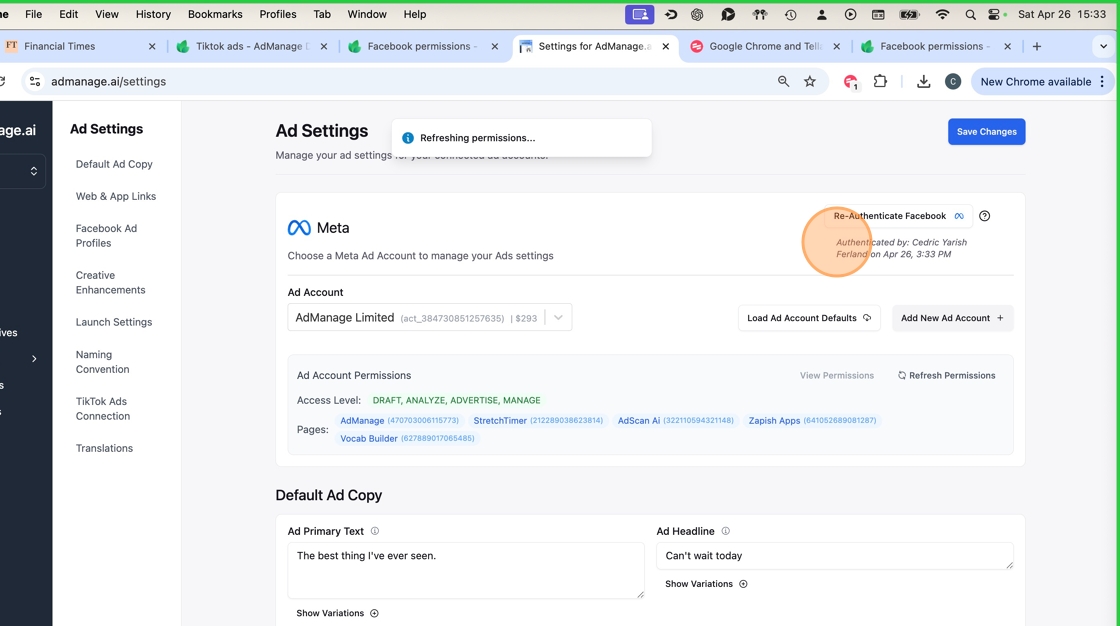Facebook Permissions
Learn how to properly set up and manage Facebook permissions in AdManage.
Understanding Facebook Permissions
When you authenticate with Facebook in AdManage, you’ll be presented with several permission requests. These permissions are essential for the platform to function properly and allow you to manage your advertising effectively.
Required Permissions
1. Page Access
- Purpose: Enables AdManage to launch ads using different Facebook pages
- Why it’s needed: Required for launching ads under specific pages (e.g., “Home Security Today”)
- How to set: You can either:
- Click “Opt in all” to grant access to all pages
- Select specific pages individually
- Common issues: Ads may fail to launch if AdManage doesn’t have access to the target page

2. Business Manager Access
- Purpose: Provides access to ad accounts within your Business Manager
- How to set: Similar to pages, you can:
- Click “Opt in all” for all business accounts
- Select specific business accounts
- Required for: Managing ad accounts and campaigns
3. API Permissions
AdManage requires the following API permissions:
- Read page content
- Create and manage ads
- Read user content (comments)
- View managed pages list
- Manage business (ad creation and management)
- Access ad statistics
Setting Up Connection
-
Initial Authentication
- Go to Settings > Integrations
- Select “Facebook”
- Click “Authenticate with Facebook”
- Review and accept required permissions
-
Verify Access Levels
- Check Business Manager role
- Verify Ad Account access
- Confirm Page permissions
-
Test Connection
- Create test campaign
- Verify ad creation
- Check reporting access
Managing Permissions
Viewing Current Permissions
- Navigate to the Permissions tab
- View all connected ad accounts
- See associated pages with access
Revoking Access
You can revoke AdManage’s access in two ways:
-
Through Facebook:
- Visit Facebook.com/settings/business_tools
- Find AdManage in the list
- Click “Remove” to revoke access
-
Through AdManage:
- Go to Settings > Integrations
- Click “Disconnect” next to Facebook
Security and Privacy
AdManage takes security seriously:
- Double encryption of all data
- CASA security audit compliance
- Immediate data deletion upon request
- Regular security reviews
Common Permission Issues
1. Access Denied
- Check Business Manager role
- Verify email permissions
- Review account status
2. Limited Functionality
- Review permission scope
- Check account restrictions
Permissions setup in facebook
1. Click “Re-Authenticate Facebook”

2. Click “Edit previous settings.”

3. Double-click “Select all”

4. Click “Opt in to all current and future Pages”

5. Click “Opt in to current ”

6. Click “Continue”

7. Click “Opt in to all current and future Businesses”

8. Click “Opt in to current Businesses only This will only give AdManage AI API access to the Businesses you select.”
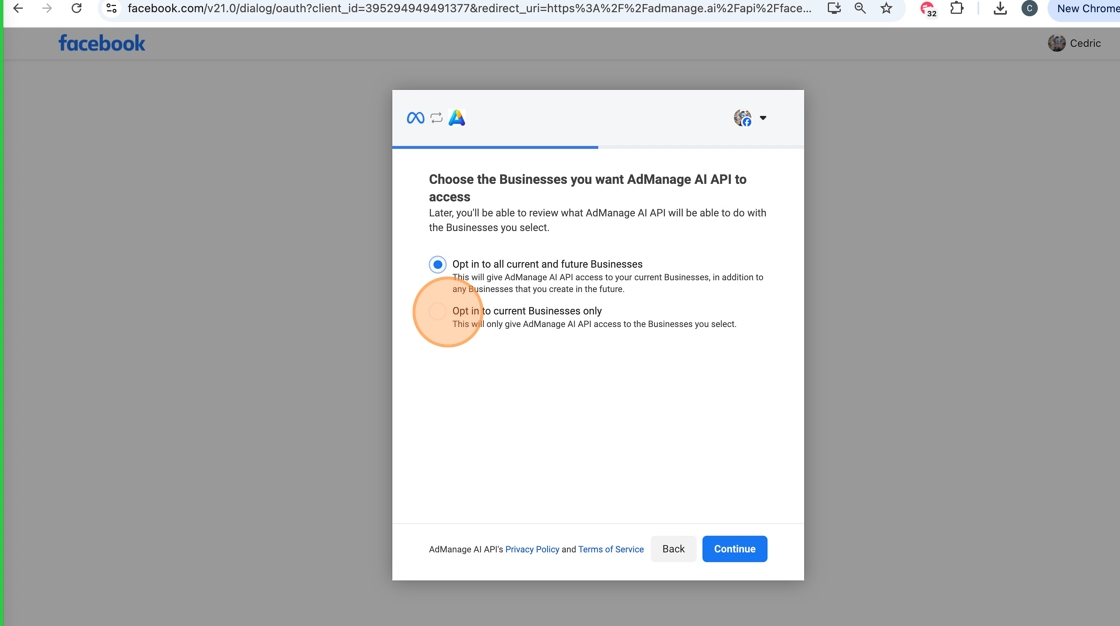
9. Click “Continue”

10. Click “Show a list of the Pages you manage”

11. Click “Save”

12. Click “Got it”

13. Click “Authenticated by: ”